For Amazon Web Services (AWS), Oracle offers support for Oracle Linux running on Amazon Elastic Compute Cloud (EC2) and Relational Database Service (RDS). Customers can create their own Amazon Machine Images (AMIs) or they can obtain Oracle-provided Oracle Linux AMIs from Amazon EC2 console by searching for the owner ID 131827586825 and deploying the Oracle Linux images on Amazon EC2 and RDS. Refer to the policy document Licensing Oracle Software in the Cloud Computing Environment for licensing and support pricing details.
This article explains the steps to locate the Oracle-provided Oracle Linux AMIs and launch an Oracle Linux instance using Amazon EC2 console.
Finding Oracle-Provided Oracle Linux AMIs
- Visit the Amazon EC2 console at https://console.aws.amazon.com/ec2/.
- Choose AMIs from the left navigation panel and then select Public images.
- Use filters to search for Oracle Linux images by choosing Owner and entering the owner ID 131827586825 to list the available Oracle Linux AMIs produced by Oracle. As of August 2022, Oracle has produced 44 Oracle Linux AMIs ranging from Oracle Linux 6.10 to the latest updates of Oracle Linux 9, Oracle Linux 8, and Oracle Linux 7.
- Pick the specific Oracle Linux AMI you want to work with.
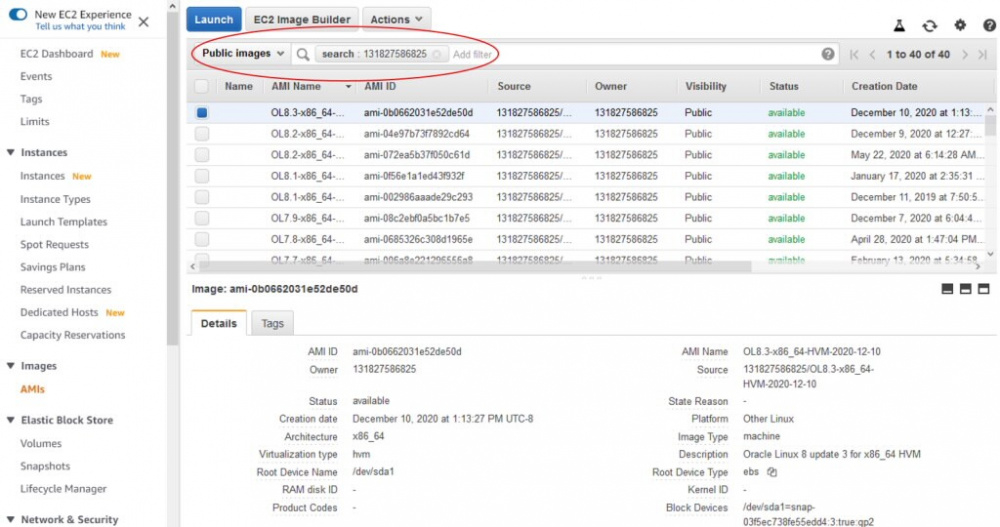
Launching an Oracle Linux AMI from Amazon EC2 Console
It takes a few simple steps to launch an Oracle Linux AMI.
- First log into Amazon EC2 Console and choose the option to "Launch a Virtual Machine" wizard inside the console.
- From the left navigation panel, choose Community AMIs and then check the Other Linux option.
- Type owner ID 131827586825 to locate the specific version of Oracle Linux to launch.
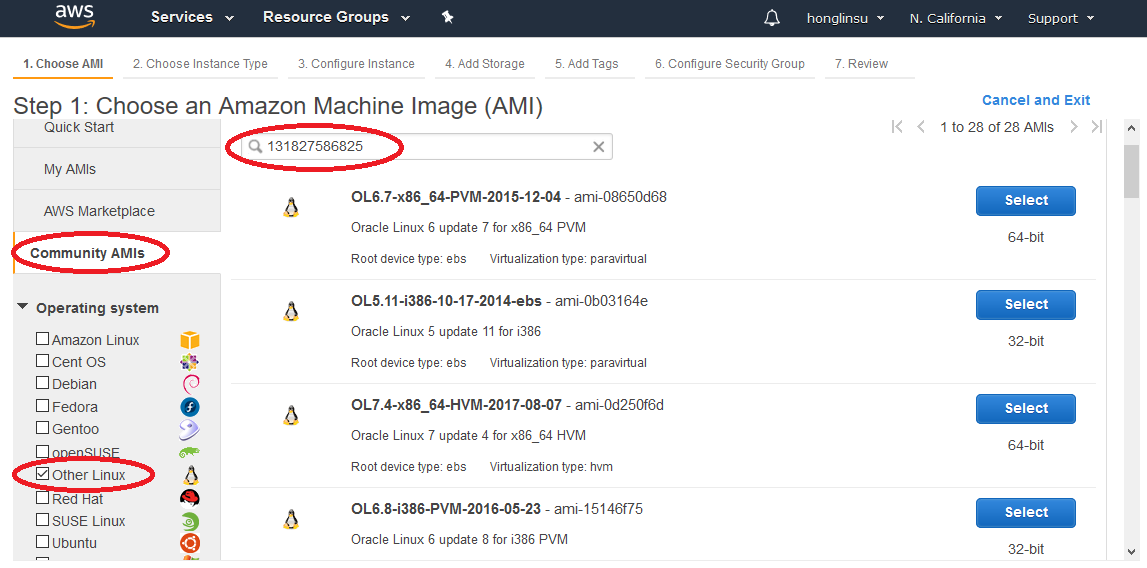
- Choose an instance type based on your business need.
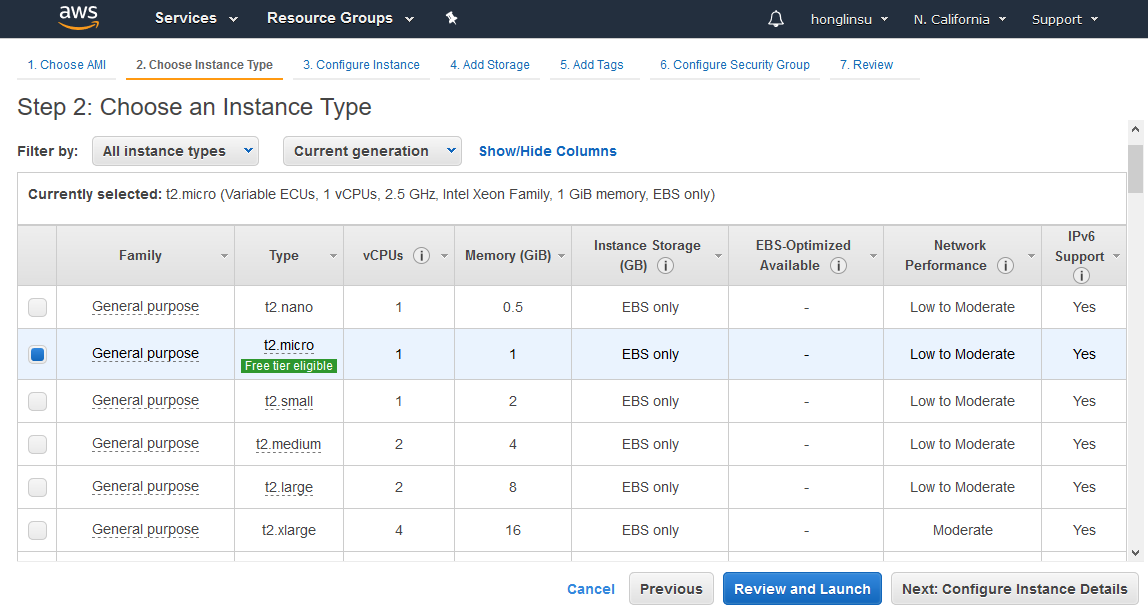
- Customize the instance where appropriate. If you haven't created an Amazon key pair, you need to create a key pair in order to log into your instance.
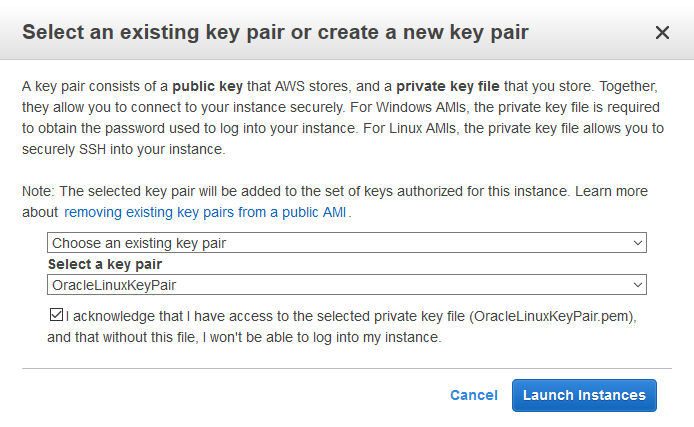
- Review and launch the instance. This example is using an Oracle Linux 7.5 AMI.
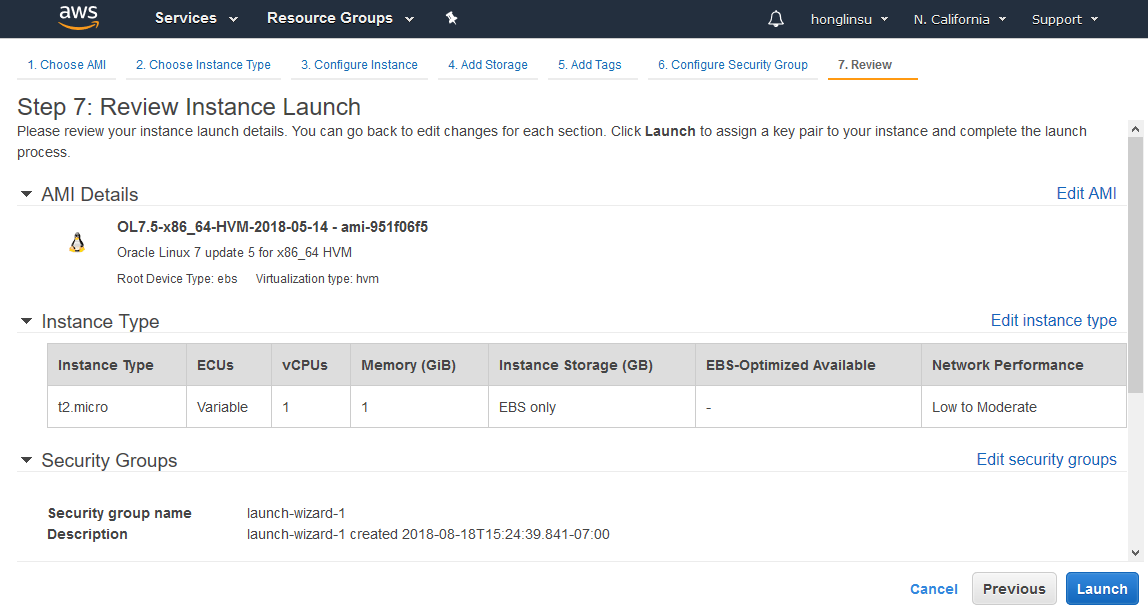
- Check the instance status and capture the VM details such as the public IP address which will be used to log into the VM.

Connecting to the Oracle Linux Instance
Once the VM is running, you can connect to the Oracle Linux instance using an SSH client with the key pair created in the above steps.
$ ssh -i "OracleLinuxKeyPair.pem" ec2-user@54.215.188.93
Additional Resources
Oracle offers a broad portfolio of solutions for public and private clouds that give customers choice and flexibility deploying Oracle Linux in Oracle Cloud and other clouds. In the Oracle Cloud, Oracle Linux Premier Support is available at no additional charge with subscription to Oracle Cloud Infrastructure. This can be a substantial cost savings over use of other Linux products in Oracle Cloud. Visit Getting Started to use Oracle Linux for Oracle Cloud Infrastructure.
Visit the resources below to take advantage of Oracle Linux to help you build your cloud infrastructure: